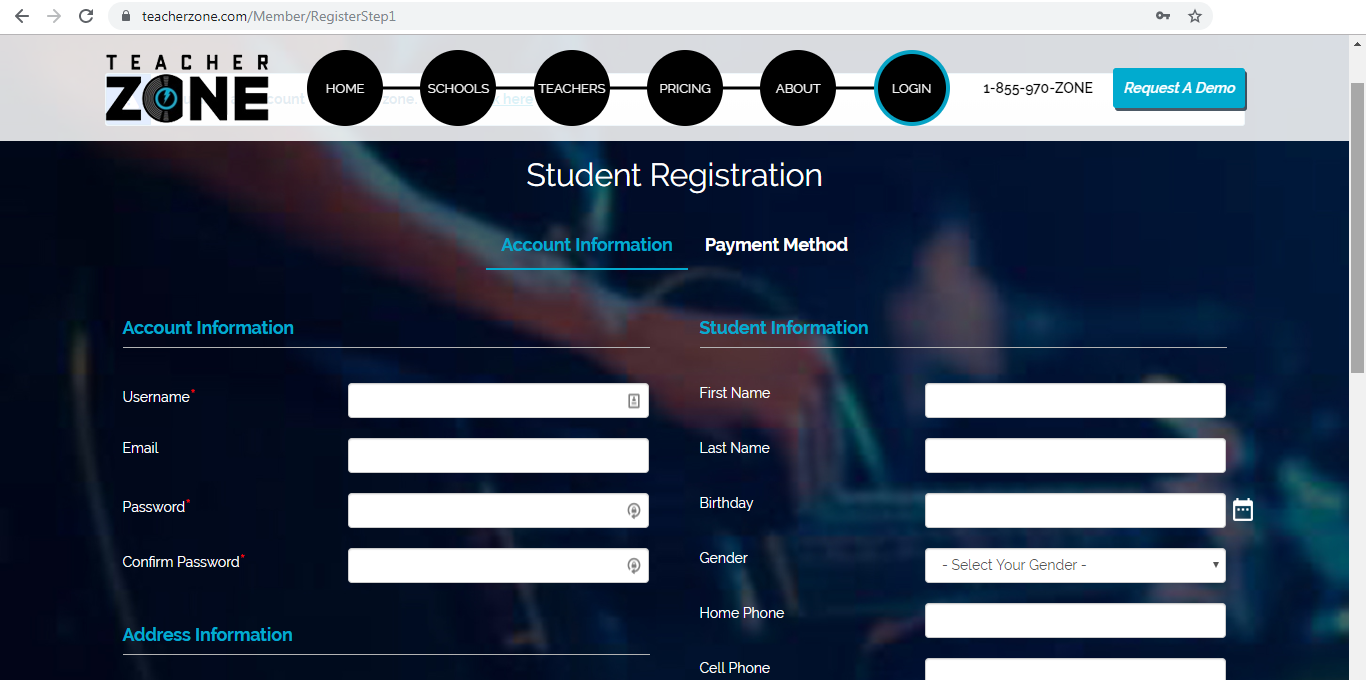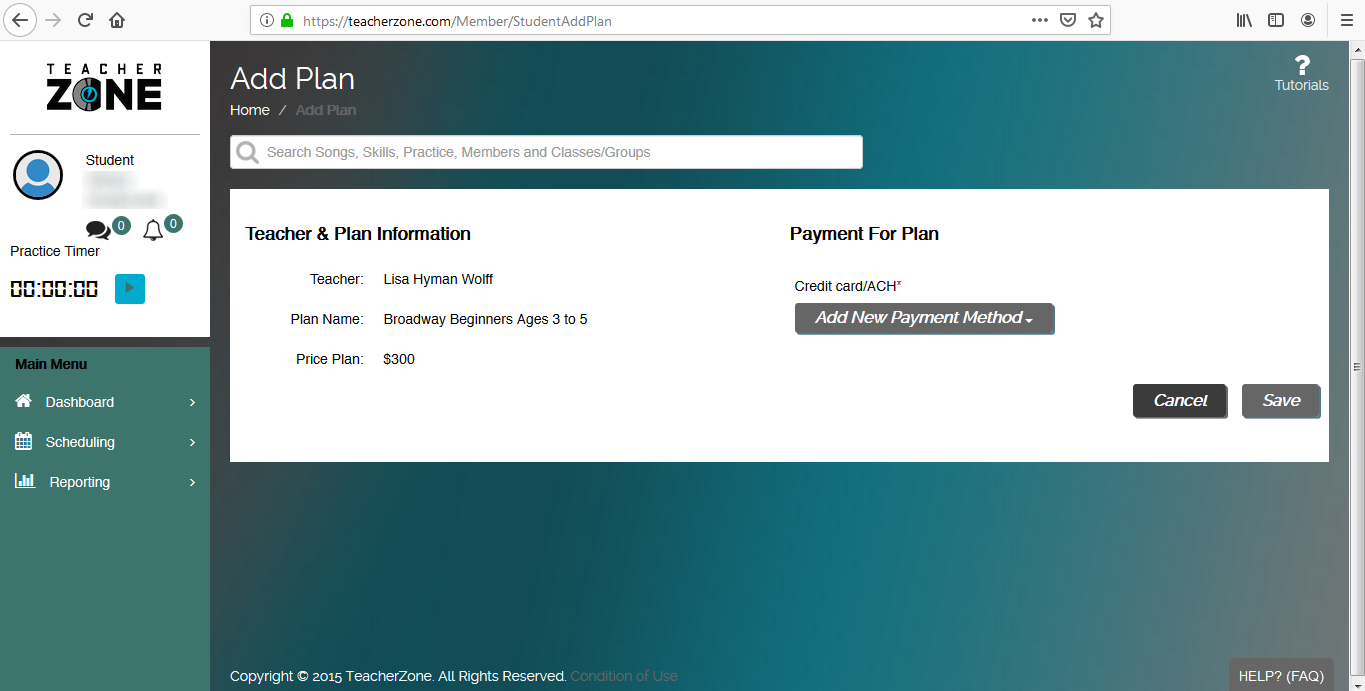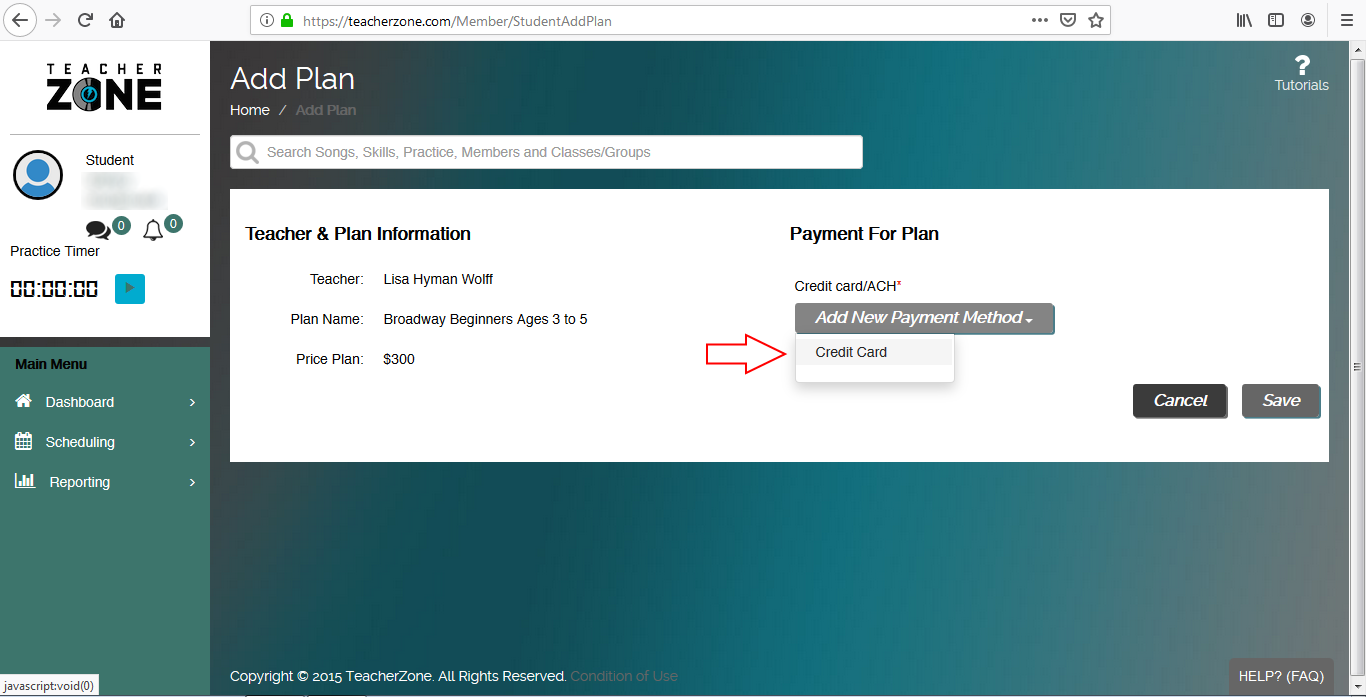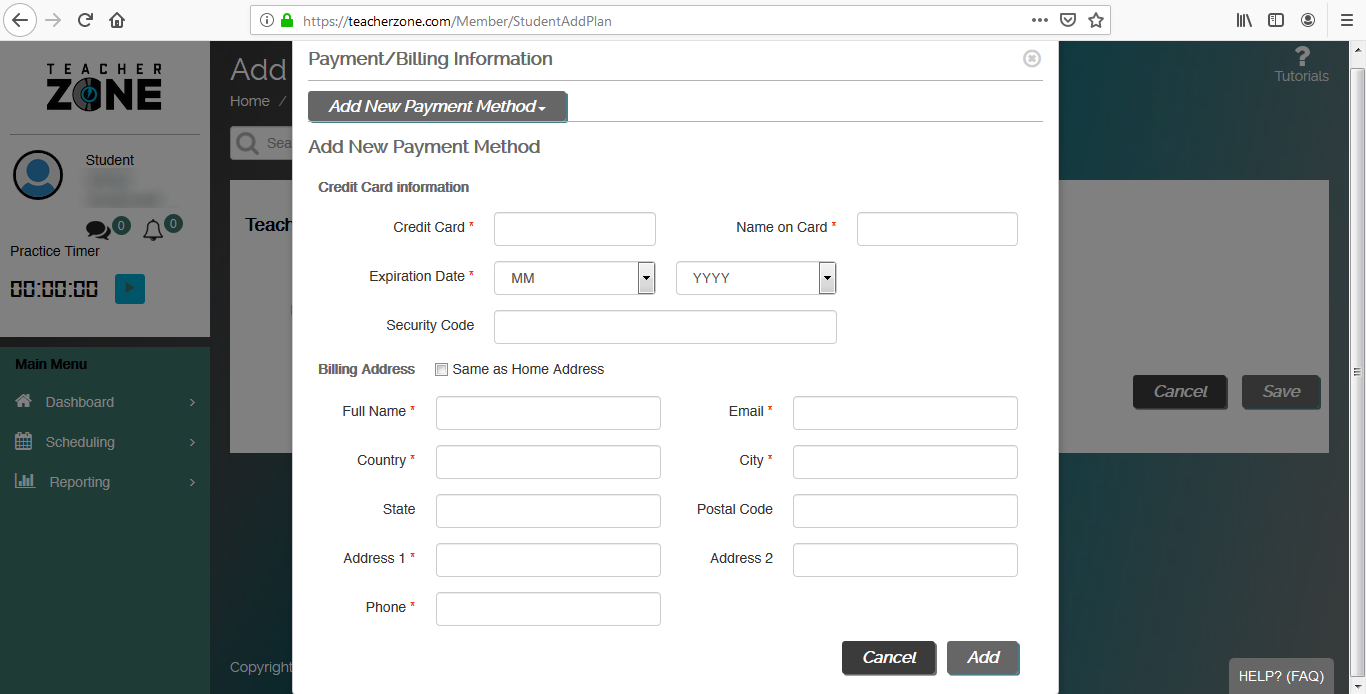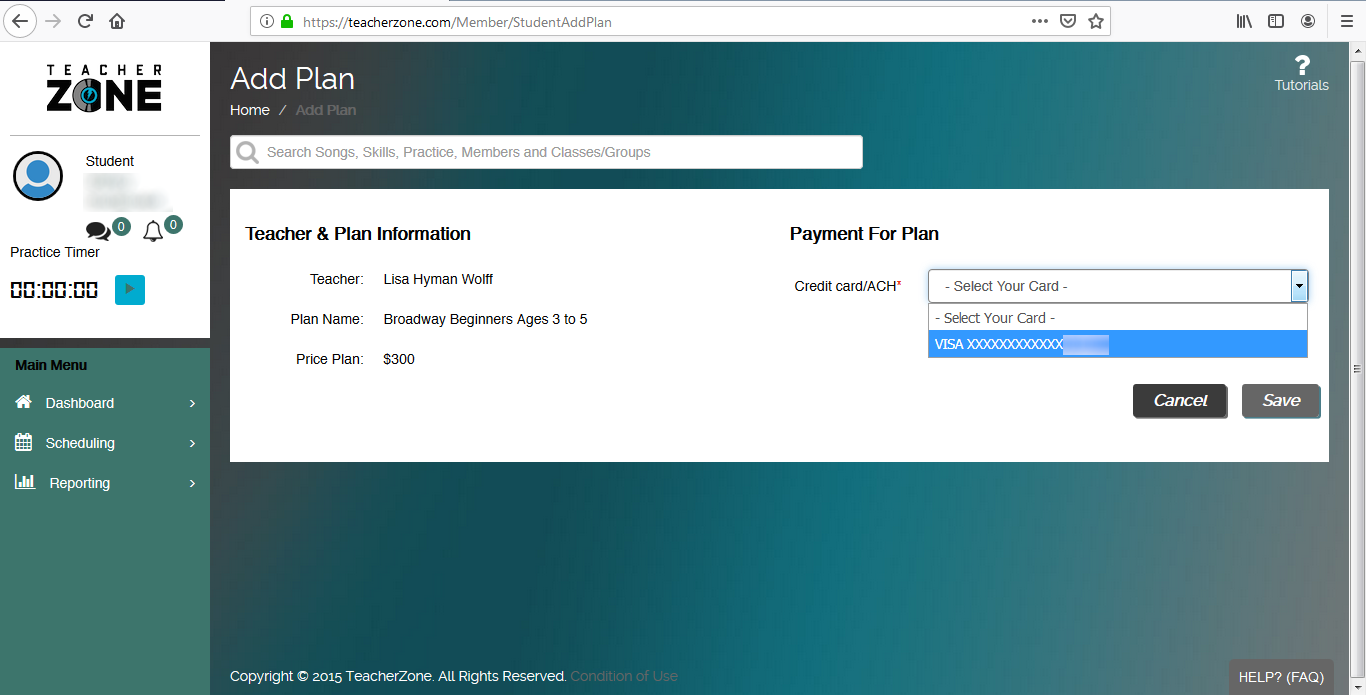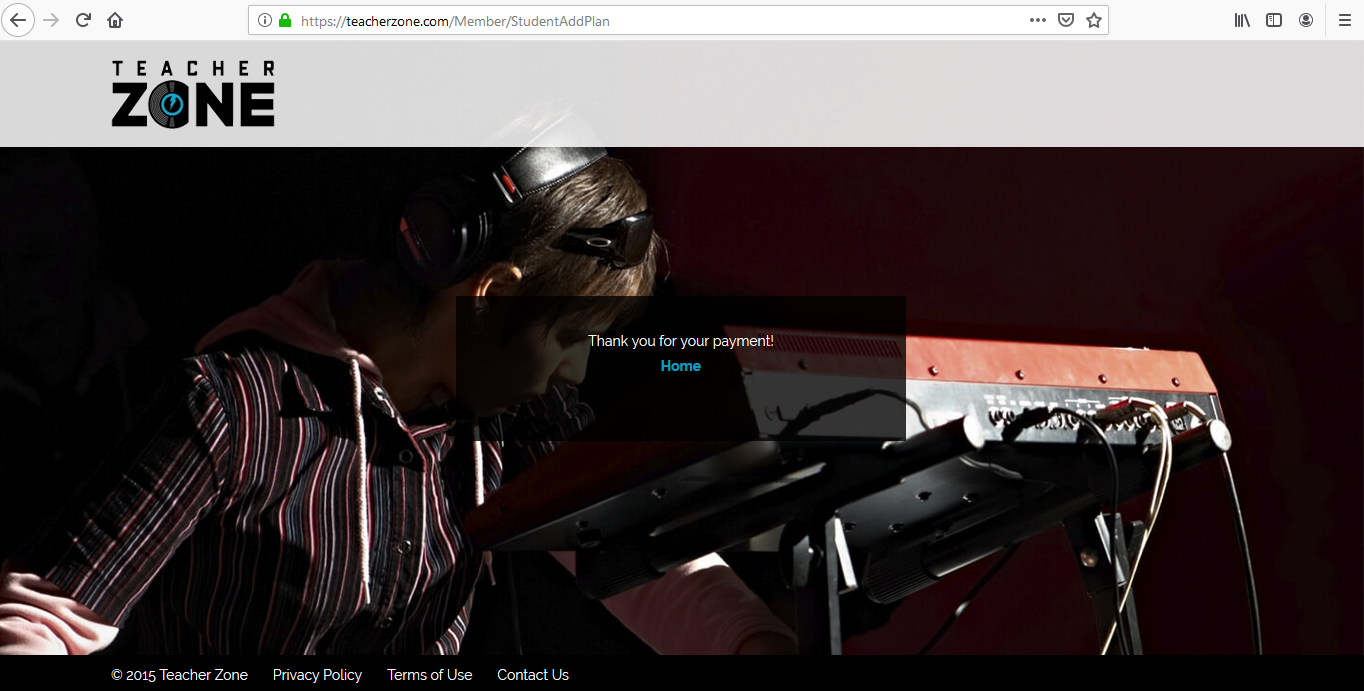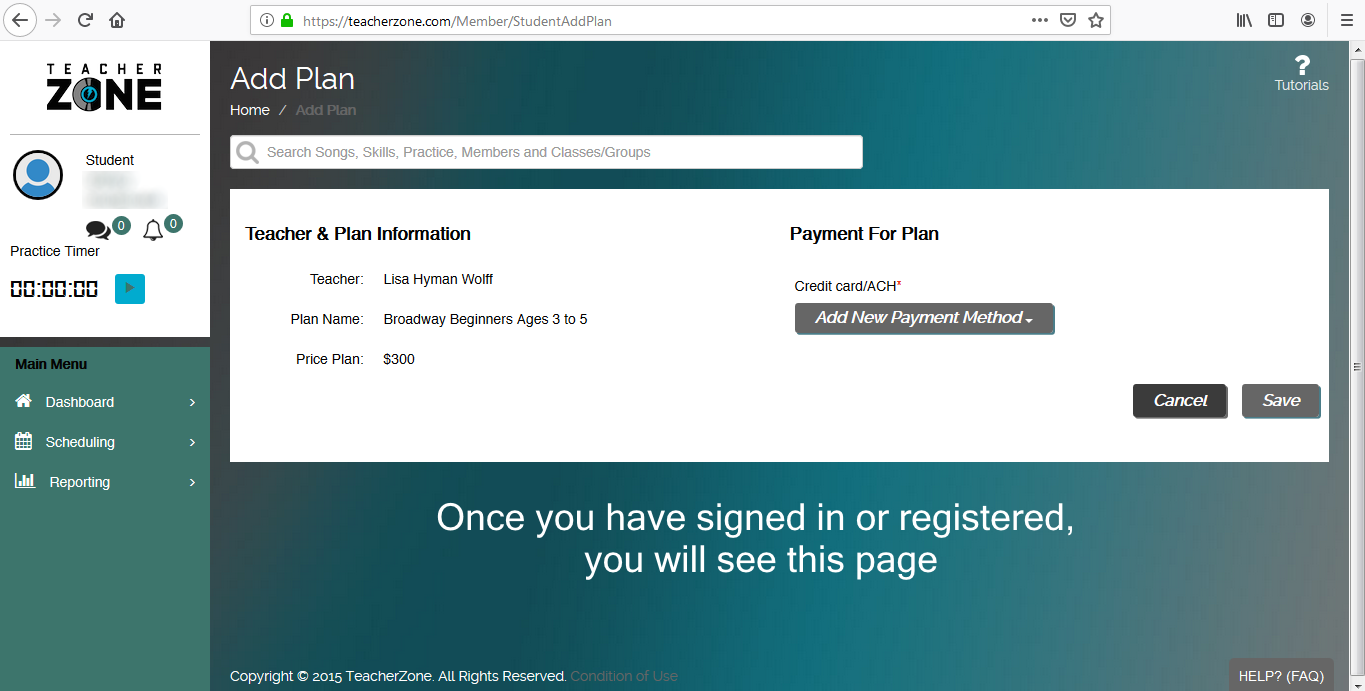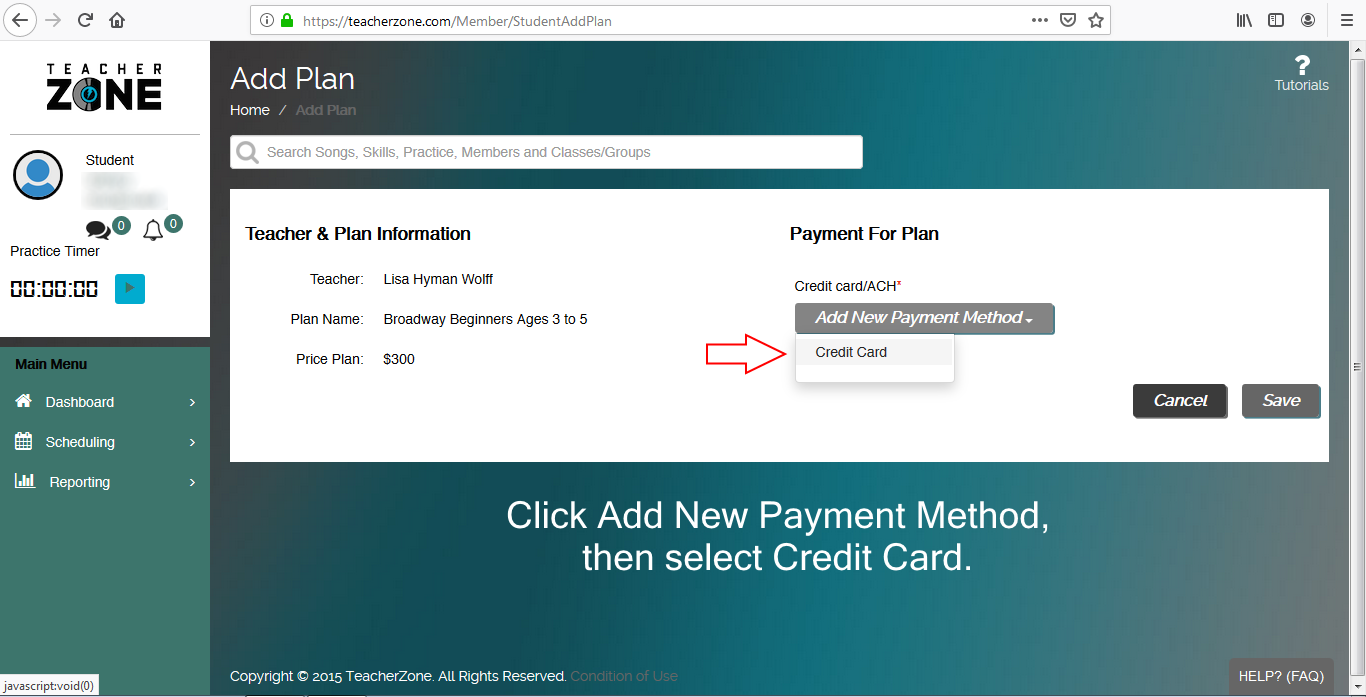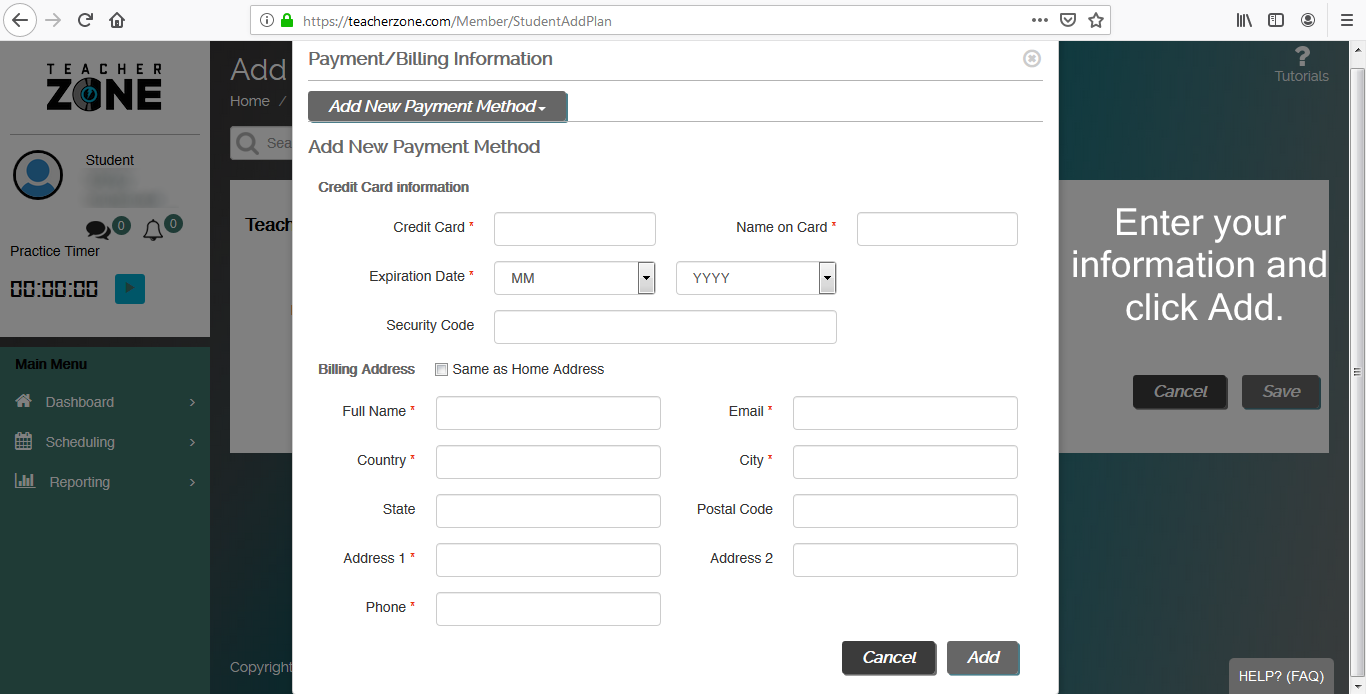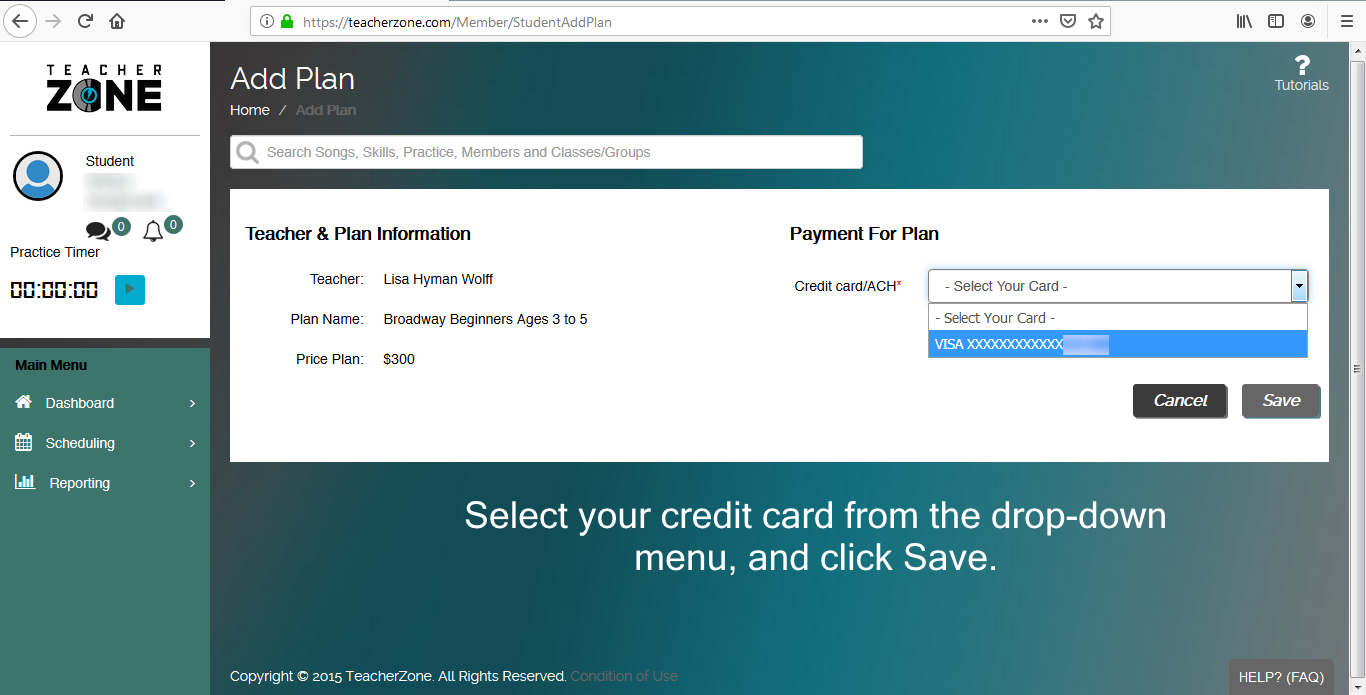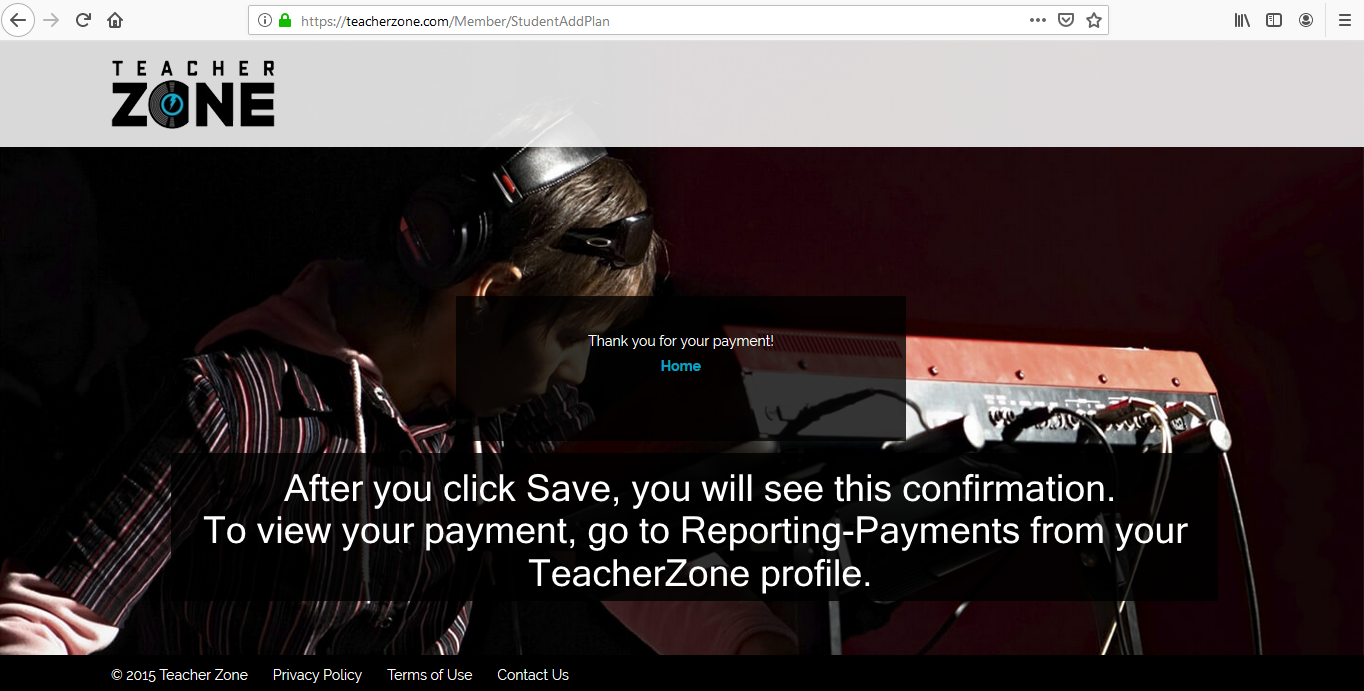Elefante is using Zoom video conferencing software to provide Virtual Live Lessons for our customers using a laptop, desktop, or mobile devices.
If you are currently having trouble connecting for your virtual lesson and require immediate assistance, please call 908-464-5928, Ext. 3.
Prior to beginning virtual lessons, students are provided via email a unique meeting ID and password. You will use the same meeting ID and password each week, so we recommend keeping it handy.
If you have misplaced your meeting ID and/or password, email beth@elefantemusic.com at least 2 hours before your lesson. Include the name of the student and the teacher in your email.
Review these instructions before your lesson:
Using mobile devices (cell phone, iPad, tablet)
- Download the Zoom app from the App Store.
- You will receive an email from Elefante Music with your Zoom lesson meeting info, including login credentials.
- Click the provided link from your mobile device.
- Click “allow” or “enable” for any prompts that may ask for system, camera, or audio access.
Using desktop or laptop computer
- You will receive an email from Elefante Music with your Zoom lesson meeting info, including login credentials.
- Click the provided link.
- Click “allow” or “enable” for any prompts that may ask for system, camera, or audio access.
For best Zoom results, have your lesson in the room of your house that is closest to you WiFi router.
Before joining a Zoom meeting on a computer you can download Zoom from their Download Center (click here). Otherwise, you will be prompted to download and install Zoom when you click a join link for the first time.
You can also click here to join a simulated Zoom test meeting to familiarize yourself with Zoom.
Contact Elefante Music with any questions: 908-464-5928, or email beth@elefantemusic.com
This video shows an example of how to join a Zoom meeting:

 Upright bass, also called string bass or double bass, is a member of the orchestra family. Just as often, however, it appears in jazz, bluegrass, folk, and other genres. With a large hollow body and 4 thick strings, the tones produced by the upright bass are low and rich. The instrument is capable of long, expressive tones when played with a bow; and short, percussive tones when plucked with the strings. String bass is a dynamic and impressive instrument to play!
Upright bass, also called string bass or double bass, is a member of the orchestra family. Just as often, however, it appears in jazz, bluegrass, folk, and other genres. With a large hollow body and 4 thick strings, the tones produced by the upright bass are low and rich. The instrument is capable of long, expressive tones when played with a bow; and short, percussive tones when plucked with the strings. String bass is a dynamic and impressive instrument to play! The oboe is a woodwind and a member of the double-reed family. It is played by blowing air through the reed, attached at the top of the instrument. The reed consists of two very thin pieces of cane, pressed together with a small opening to allow air to pass through. The sound can be high in pitch, but it has a variety of colorful tones, from bright and piercing to low and mysterious.
The oboe is a woodwind and a member of the double-reed family. It is played by blowing air through the reed, attached at the top of the instrument. The reed consists of two very thin pieces of cane, pressed together with a small opening to allow air to pass through. The sound can be high in pitch, but it has a variety of colorful tones, from bright and piercing to low and mysterious.